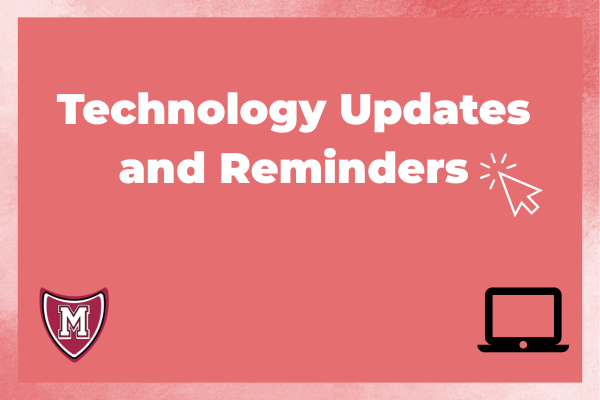Dear Parents and Guardians,
We are looking forward to another exciting school year! We wanted to inform you about some changes, additions, and reminders regarding the technology you and your child will be using throughout the school year.
YouTube Access
As a result of recent changes from Google and valuable feedback from our school community, we are making changes to how students access YouTube. Effective for the 2025-26 school year, YouTube will be restricted for all student accounts. This decision helps us maintain a safer and more focused learning environment. Teachers are still able to share specific curriculum-aligned YouTube videos with students by posting them directly to Google Classroom, but students will be unable to browse YouTube openly.
Chromebook Insurance
This is a reminder that insurance for your child’s Chromebook can be purchased for $30 directly from the district online at milforded.org/chromebooks. Chromebook insurance is recommended, as replacement Chromebook components can range from $10-$90, with a total Chromebook replacement costing $250. Chromebook insurance is a yearly purchase that covers the entirety of the school year.
Rooms
We are adding a new feature called Thrillshare Rooms to the Milford Public Schools app. Rooms is a two-way communication platform that allows secure, monitored conversations between teachers/guardians and teachers/students while maintaining everyone’s privacy. Rooms enables teachers to share classroom announcements and updates in a way that’s much simpler for everyone to stay informed. Rooms also features automatic translation for our multilingual families and students. More information regarding Rooms will be coming soon! Make sure you download the Milford Public Schools app to use Rooms, as well as to access news and updates from your school and the district. Links to download the application can be found below.
Apple | Android
SecurlyHOME App
Remember, parents/guardians are able to download the free Securly Home app to monitor your child’s Chromebook’s internet activity outside of school. Getting started is just a few easy steps:
1a) Download the SecurlyHome app. If you haven’t logged into the SecurlyHOME app yet, you will receive an email from Securly in the coming week with a link/QR code to get started.
1b) If you already have an account and need to log in to the app again, download and open the app. Tap the “send me a link” button. A link will be sent to the email address you enter as long as it matches the email address that you have registered with your child’s school. Once you have opened the link in the email, you’ll be routed back to the SecurlyHOME App. Your account is ready to go!
2) Tapping Activity Feed shows you a real-time view of your child’s online activity. Links to download the application can be found below.
Apple | Android
We encourage you to discuss these changes with your child and to reinforce the importance of responsible technology use. We are confident that these initiatives will be a positive addition to our district’s learning environment.
If you have any questions or concerns, please don't hesitate to contact Business and Instructional Digital Services at computerhelpdesk@milforded.org.
Sincerely,
Louis Giancola
Director of Business and Instructional Digital Services